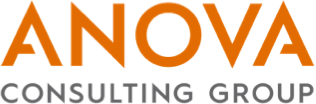
Thursday, April 16, 2020
 As the business world grapples with COVID-19, the increase in video conferencing for internal as well as external meetings is trending. Microsoft Teams, just one of the many video conferencing platforms available to businesses, revealed a 200% increase in the number of meeting minutes logged on the application from mid-March to early April. Other platforms like Zoom and WebEx also saw drastic increases in usage with employees unable to go into the office, much less travel to see clients and prospects.
As the business world grapples with COVID-19, the increase in video conferencing for internal as well as external meetings is trending. Microsoft Teams, just one of the many video conferencing platforms available to businesses, revealed a 200% increase in the number of meeting minutes logged on the application from mid-March to early April. Other platforms like Zoom and WebEx also saw drastic increases in usage with employees unable to go into the office, much less travel to see clients and prospects.
So, what does that mean for salespeople used to sitting across the table from their buyers? It means they will have to adapt to make sure their skills and behaviors translate to the virtual selling world, and that the dreaded, yet all-to-common, technical snafu does not occur when they are talking to their prospects.
To help, Anova has compiled a list of best practices, ranging from technical to behavioral, for sales teams adapting to the world of virtual selling:
Practice and Record Your Practice
Just as you would before going into an in-person meeting, practice your main speaking points and take extra care to rehearse the hand-offs from one speaker to another. This is especially important when you and your co-presenter are not in the same room together (and that pesky mute button always seems to get in the way – see below). When you are practicing, try and record the session so you can come back later to watch the recording. You will be amazed at the little things you pick up that you can improve on watching yourself present.
Use the Video Feature
It’s called video conferencing for a reason! It is important to make a connection with your counterparts on the call and to be able to read each other’s body language. This enables you to respond to facial expressions and pick up more intelligence than just over the phone (Is the person you are talking with engaged and looking at the screen, or is he looking off-screen? Are they nodding and smiling or seem puzzled?). Make sure each member on the call has the video on so it feels like you are all together.
Act the Part
Seeing if people are engaged or not goes both ways, so behave as though you were at the meeting in-person. Turn off all outside distractions / devices and focus on the presentation. It will be very apparent if you are looking bored, tweeting, or otherwise not engaged. It also helps to blur your background if you have distractions that may be behind you (e.g. a door for housemates to walk through, a messy room).
Look the Part
Even though you are in the comfort of your home, take extra care to come across as professional:
Look into the Camera
Look directly at the camera. It may be natural to gaze downward at your own reflection when talking but try to sit back and look directly at the camera as much as you can. To the person watching you, that will come across more like direct eye contact and help you build more of a connection, instead of having them feel like they are talking to the crown of someone’s head or to someone who is constantly looking down.
Test the Audio
Most systems give you the option of using the computer for audio or dialing in using a separate phone. Many people prefer to just use their computer audio, however there are a few downsides to be aware of. Depending on the system and computer you are using, sometimes the microphone can be static-y. Additionally, if for some reason your home Wi-Fi decides to act up and the video freezes, if you are dialed in on your phone you will at least stay connected to the call as opposed to dropping all together. Still, using your phone can result in a delay from what you are saying and what you are showing on the screen. Weigh your options and decide which is the best choice for your call, and if using the computer audio, log into the meeting a few minutes early and make sure your teammates can see and hear you clearly with no delay.
Be Aware of Background Noise
Background noise can come in many forms – dogs barking, children (or adults) yelling, keys typing, or papers rustling. Try to control these as much as you can, such as scheduling calls for when you know is a typically quiet time of day, or if you are using multiple notepads, putting a towel down underneath everything to reduce the sound of all of the papers on your desk. When all else fails, or you are taking notes on your keyboard, be quick to use the mute button. Just be sure (as we see below) to turn it off when it comes time to speak again!
Handle the Mute Button
If there is feedback on the call or you are worried about background noise, politely ask attendees to go on mute if they are not speaking. Give everyone a gentle reminder to make sure they unmute themselves before beginning to talk. Also, it never hurts to hit the mute button and take a second to make sure it turned off before beginning to speak.